forked from mirrors/autodoist
149 lines
7.5 KiB
Markdown
149 lines
7.5 KiB
Markdown
# Autodoist
|
|
|
|
This program adds four major functionalities to Todoist to help automate your workflow:
|
|
|
|
1) Assign automatic next-action labels for a more GTD-like workflow
|
|
- Flexible options to label tasks sequentially or in parallel
|
|
- Limit labels based on a start-date or hide future tasks based on the due date
|
|
2) Enable regeneration of sub-tasks in lists with a recurring date. Multiple modes possile.
|
|
3) Postpone the end-of-day time to after midnight to finish your daily recurring tasks
|
|
4) Make multiple items (un)checkable at the same time
|
|
|
|
If this tool helped you out, I would really appreciate your support by providing me with some coffee!
|
|
|
|
<a href=https://ko-fi.com/hoffelhas>
|
|
<img src="https://i.imgur.com/MU1rAPG.png" width="150">
|
|
</a>
|
|
|
|
# Requirements
|
|
|
|
* Python 3.8
|
|
* ```todoist-python``` package.
|
|
* ```requests``` package.
|
|
|
|
A requirements.txt is provided, which allows you to install them by using pip:
|
|
|
|
`pip install -r requirements.txt`
|
|
|
|
# 1. Automatic next action labels
|
|
|
|
The program looks for pre-defined tags in the name of every project, section, or parentless tasks in your Todoist account to automatically add and remove `@next_action` labels. To create a simple list of all your next actions you can add a new filter in your Todoist with e.g.: @next_action & #project_name.
|
|
|
|
Projects, sections, and parentless tasks can be tagged independently from each other to create the required functionality. If this tag is not defined, it will not activate this functionality. The result will be a clear, current and comprehensive list of next actions without the need for further thought.
|
|
|
|
See the example given at [running autodoist](#running-autodoist) on how to run this mode. If the label does not exist yet in your Todoist, a possibility is given to automatically create it. Todoist Premium is required in order to use labels and to make this functionality possible.
|
|
|
|
## Useful filter tip
|
|
|
|
For a more GTD workfow, you can use Todoist filters to create a clean list of only actionable tasks using this filter. As a simple example, you could use the following:
|
|
|
|
`@next_action & #PROJECT_NAME`
|
|
|
|
## Sequential processing
|
|
|
|
If a project, section, or parentless task ends with `--`, both the parentless tasks and its sub-tasks will be treated as a priority queue and the most important will be labeled. Importance is determined by order in the list.
|
|
|
|
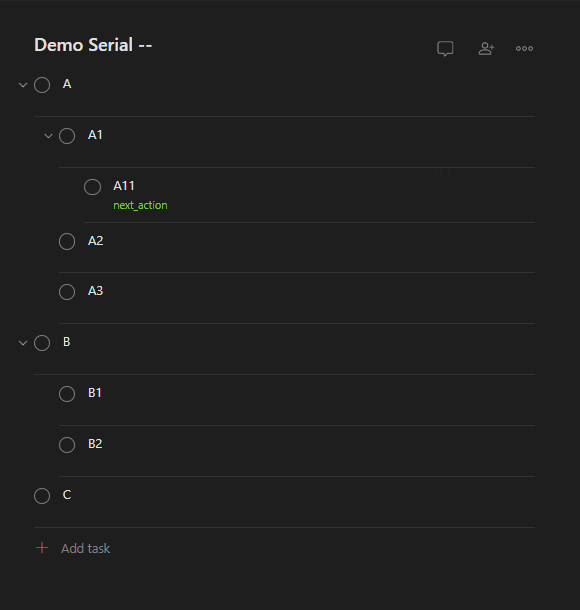
|
|
|
|
## Parallel processing
|
|
|
|
If a project, section, or parentless task name ends with `//`, both the parentless tasks and its sub-tasks will be treated as parallel. A waterfall processing is applied, where the lowest possible sub-tasks are labelled.
|
|
|
|

|
|
|
|
## Added labelling flexibility
|
|
|
|
If a project or section ends with `-/`, all parentless tasks are processed sequentially, and its sub-tasks in parallel.
|
|
|
|
[See example](https://i.imgur.com/uGJFeXB.gif)
|
|
|
|
If a project or section ends with `/-`, all parentless tasks are processed in parallel, and its sub-tasks sequentially.
|
|
|
|
[See example](https://i.imgur.com/5lZ1BVI.gif)
|
|
|
|
Any parentless task can also be be given a type by appending `//` or `--` to the name of the task. This works if there is no project type, and will override a previously defined project type.
|
|
|
|
[See example 1 with a parallel project](https://i.imgur.com/d9Qfq0v.gif)
|
|
|
|
[See example 2 with a serial project](https://i.imgur.com/JfaAOzZ.gif)
|
|
|
|
Note: Todoist sections don't like to have a slash in the name, it will automatically change to an underscore. The default label options will recognise this to make it work regardless. Of course you're always free to define your own custom label symbols.
|
|
|
|
## Start/Due date enhanced experience
|
|
|
|
Two methods are provided to hide tasks that are not relevant yet.
|
|
|
|
- Prevent labels by defining a start-date that is added to the task itself. The label is only assigned if this date is reached. You can define the start-date by adding 'start=DD-MM-YYYY'. On the other hand the start date can be defined as several days or weeks before the due-date by using either 'start=due-<NUMBER_OF_DAYS>d' or 'start=due-<NUMBER_OF_WEEKS>w'. This is especially useful for recurring tasks!
|
|
[See an example of using start-dates](https://i.imgur.com/WJRoJzW.png).
|
|
|
|
- Prevent labels of all tasks if the due date is too far in the future. Define the amount by running with the argument '-hf <NUMBER_OF_DAYS>'.
|
|
[See an example of the hide-future functionality](https://i.imgur.com/LzSoRUm.png).
|
|
|
|
# 2. Regenerate sub-tasks in recurring lists
|
|
|
|
The program looks for all parentless tasks with a recurring date. If they contain sub-tasks, they will be regenerated in the same order when the parentless task is checked. Todoist Premium is not required for this functionality.
|
|
|
|

|
|
|
|
To give you more flexibility, multiple modes are provided:
|
|
- 1. Off
|
|
- 2. Checking main task regenerates all sub-tasks
|
|
- 3. Checking main task regenerates all sub-tasks only if all sub-tasks have been checked first
|
|
|
|
When this functionality is activated, it is possible to chose which mode is used as overall functionality for your Todoist. In addition you can define another mode by adding the labels `Regen_off`, `Regen_all`, or `Regen_all_if_completed` to your main task. These labels will automically be created for you, and overrule the overall functionality.
|
|
|
|
# 3. Postpone the end-of-day
|
|
|
|
You have a daily recurring task, but you're up working late and now it's past midnight. When this happens Todoist will automatically mark it overdue, and when checked by you it moves to tomorrow. This means that after a good nights rest you can't complete the task that day!
|
|
|
|
By setting an alternative time for the end-of-day you can now finish your work after midnight and the new date will automatically be corrected for you. Todoist Premium is not required for this functionality.
|
|
|
|
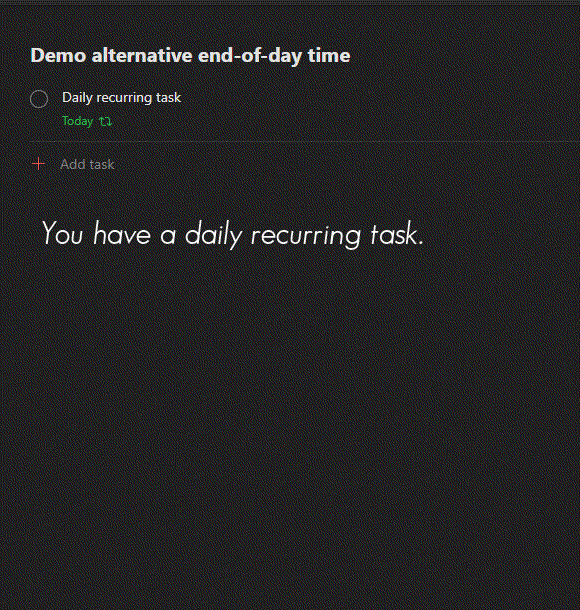
|
|
|
|
# 4. Make multiple items uncheckable / re-checkable at the same time
|
|
|
|
Todoist allows the asterisk symbol `* ` to be used to ensure tasks can't be checked by turning them into headers. Now you are able to do this en masse!
|
|
|
|
Simply add `** ` or `!* ` in front of a project, section, or top item, to automatically turn all the items that it includes into respectively headers or checkable tasks.
|
|
|
|
# Executing Autodoist
|
|
|
|
You can run Autodoist from any system that supports Python.
|
|
|
|
## Running Autodoist
|
|
|
|
Autodoist will read your environment to retrieve your Todoist API key and additional arguments. In order to run on Windows/Linux/Mac OSX you can use the following commandlines.
|
|
|
|
If you want to enable labelling mode, run with the `-l` argument:
|
|
|
|
python autodoist.py -a <API Key> -l <LABEL_NAME>
|
|
|
|
If you want to enable regeneration of sub-tasks in recurring lists, run with the `-r` argument:
|
|
|
|
python autodoist.py -a <API Key> -r
|
|
|
|
If you want to enable an alternative end-of-day, run with the `-e` argument and a number from 1 to 24 to specify which hour:
|
|
|
|
python autodoist.py -a <API Key> -e <NUMBER>
|
|
|
|
These modes can be run individually, or combined with each other.
|
|
|
|
## Additional arguments
|
|
|
|
Several additional arguments can be provided, for example to change the suffix tags for parallel and sequential projects:
|
|
|
|
python autodoist.py --pp_suffix <tag>
|
|
python autodoist.py --ss_suffix <tag>
|
|
|
|
Or if you want to hide all tasks due in the future:
|
|
|
|
python autodoist.py --hf <NUMBER_OF_DAYS>
|
|
|
|
In addition, if you experience issues with syncing you can increase the api syncing time (default 5 seconds):
|
|
|
|
python autodoist.py --delay <time in seconds>
|
|
|
|
For all arguments, please check out the help:
|
|
|
|
python autodoist.py --help
|